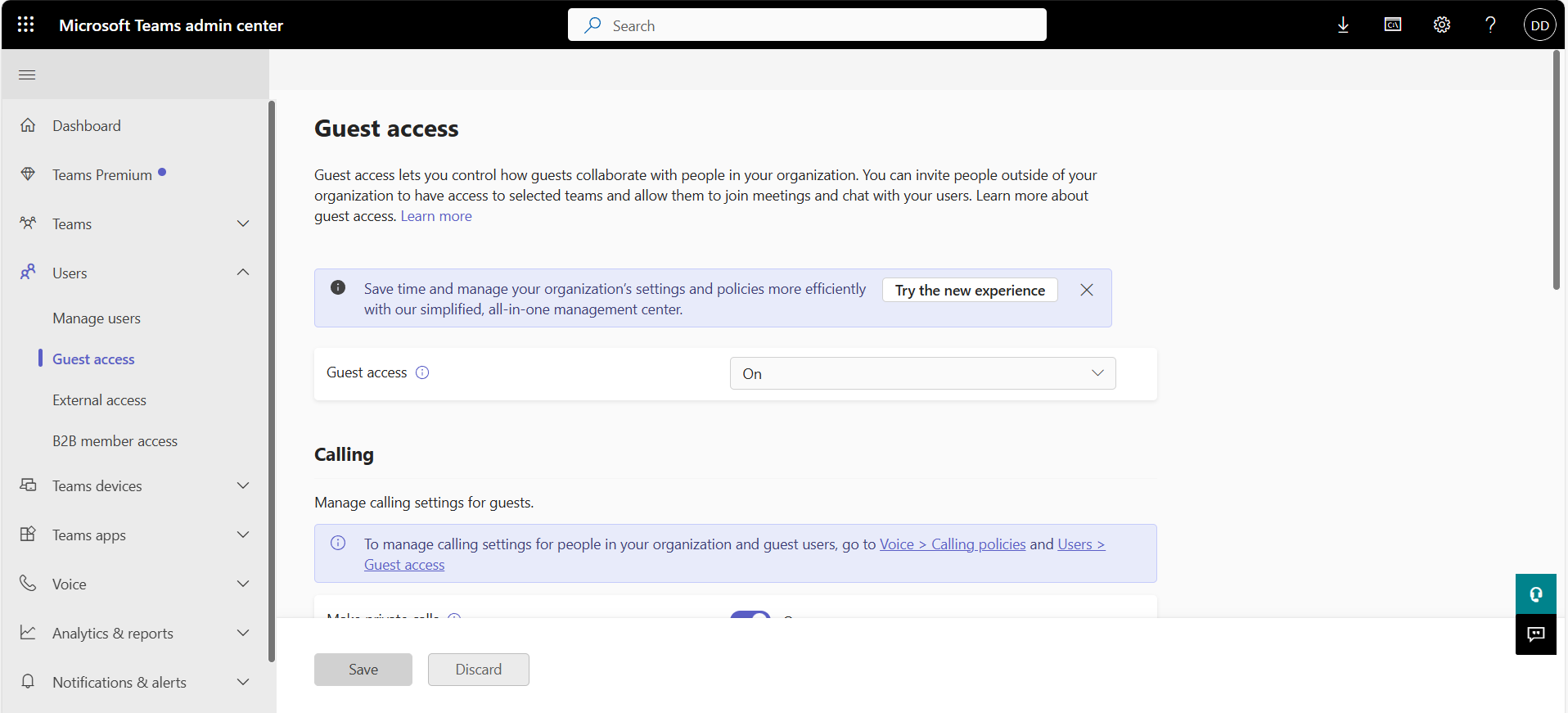How to add a new membmer from outside the Domain
In order to add an external email, Guest Users needs to be enabled on the admin portal. An Employee with admin privileges should log into the Teams Admin Center If this is unable to be done then please contact us. After this is done the user needs to be added to the team for a correct setup.
Step 1: Enabling Guest Users In Teams
As an admin, Log into the Teams Admin Center. In the Left Sidebar Click Users -> Manage Guests . Enable Guest Access. It should look like this:
Step 2: Add External User on Teams.
Log into Microsoft teams with the admin account. Then Navigate to the Team / Org You would like to add the user to. Right Click on it and press the "Manage members" or "Add account" Button. This may differ with software updates to the app.
Next, Type in the users email address and click the "Search external addresses" button. once the account shows press on the username and then click "add". The user should be able to talk and view the members and teams events and interact like a normal member.